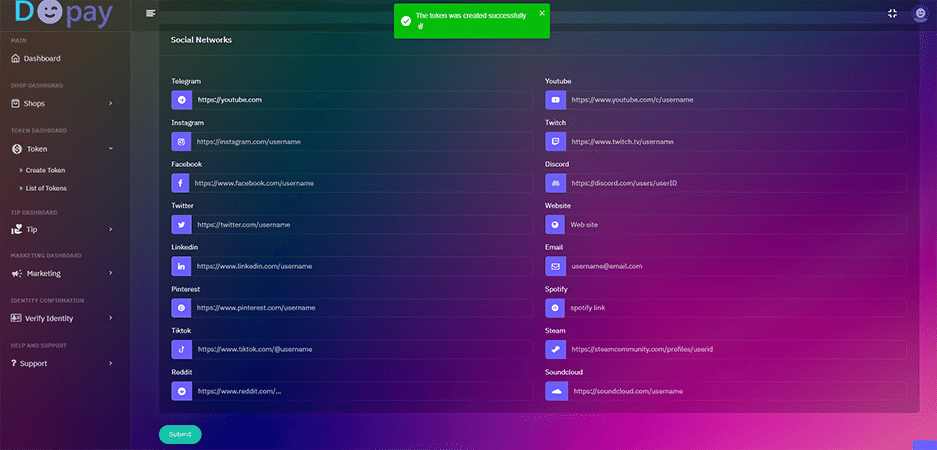Token Factory
Token creation system
Token creation system
Perhaps you are familiar with the term fan token offering.
You may have your own tokens or your brand as a business owner or a famous person.
But, what is the use of these tokens?
You can provide your customers with a certain amount of your tokens in exchange for purchasing or supporting with a specified amount. This will provide your buyers or sponsors with your support.
Moreover, you can give special offers to the users having a certain amount of your token or invite these users to your special gathering.
Besides all these, by means of the D-pay reporting system, you will be informed of the amount of your token and the amount of tokens working in the hands of your users, and the value of your tokens will be determined and it can be placed in the token valuation list by means of the token valuation system in D-pay.
Furthermore, with the help of token burn and Mint system in D-pay, you may enhance or reduce the number of your tokens, besides increasing or decreasing the price value of each token unit.
How to create a token?
Step 1) Create a shop
To learn how to build your own store in D-Pay, use this link
Select Create token in your Dashboard
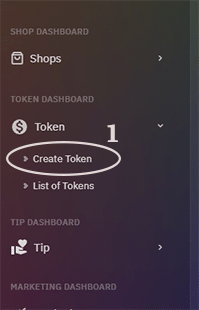
Step 3) Token Metadata
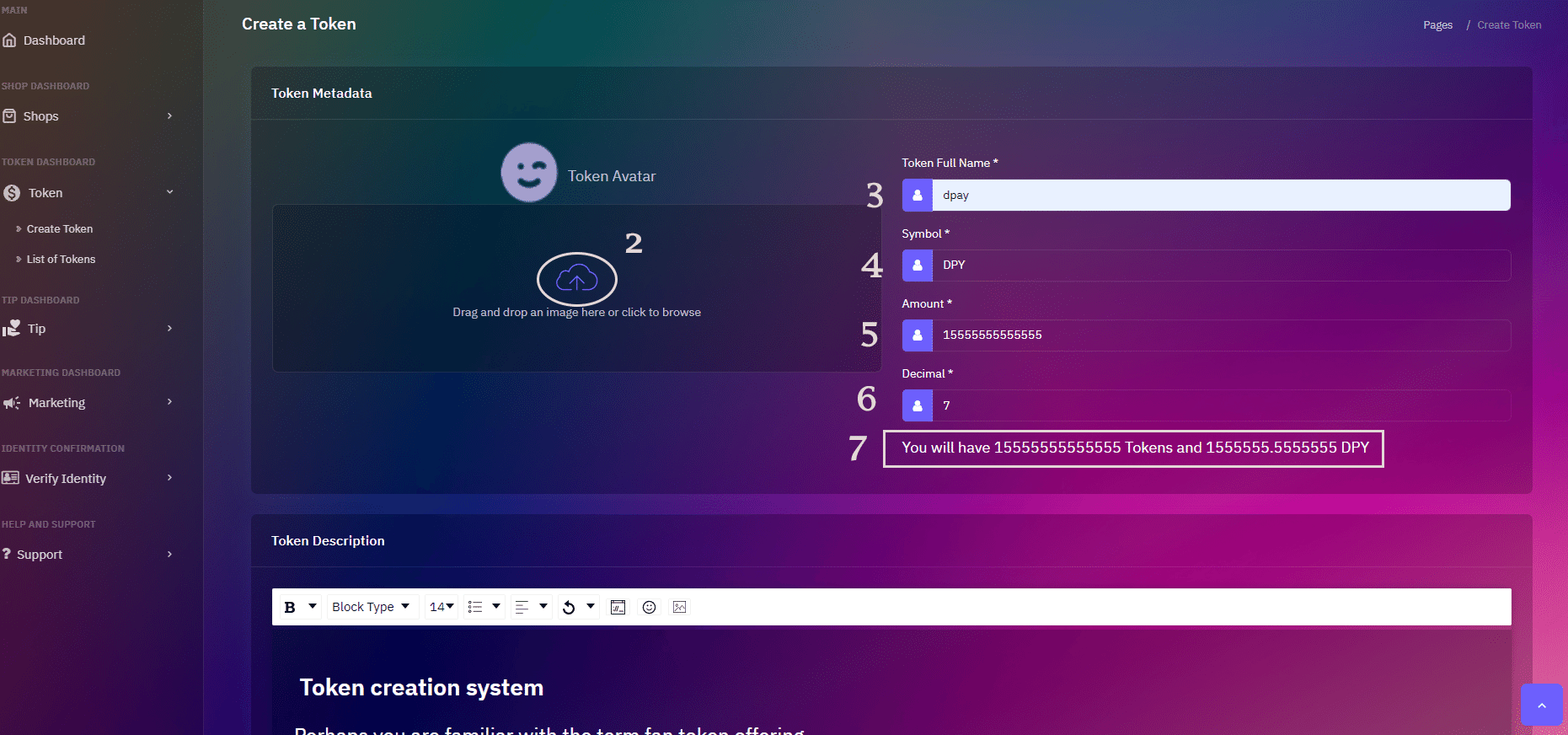
Sections:
- 2 : Choose a Logo for your token. size of the image must be less than 3 MB, Image should be 300x300 pixels and its format should be PNG or JPG.
- 3 : Choose a name for your token. (you will not be able to change this name)
- 4 : Choose a symbol for your token. (you will not be able to change this symbol)
- 5 : Enter the number of your token (Maximum Supply). Be careful, the number of your tokens will change according to the decimal value. You can also change the number of your token by minting or burning.
- 6 : Enter the decimal number of your token (Your token decimal number must be between 1 and 255) and this value cannot be changed. ،This value specifies the number of decimal digits of your token.
- 7 : In this section, you can see the number of your tokens that will create with its decimal.
Step 4) Token Description
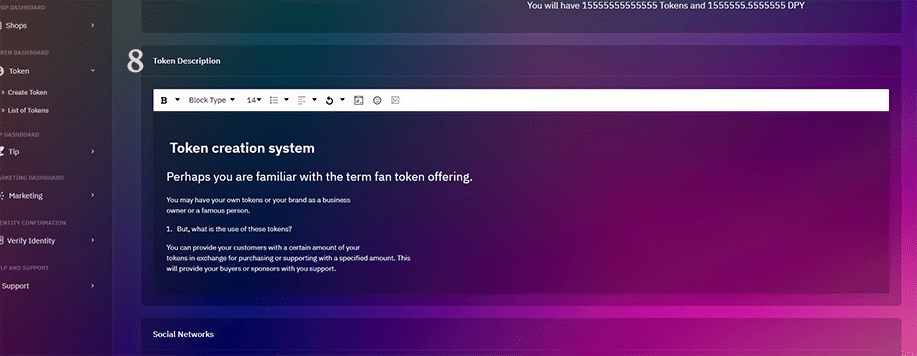
Sections:
- 8 : In this section, you can enter information about yourself and your token (this section can be changed in the future)
Step 5) Social Networks
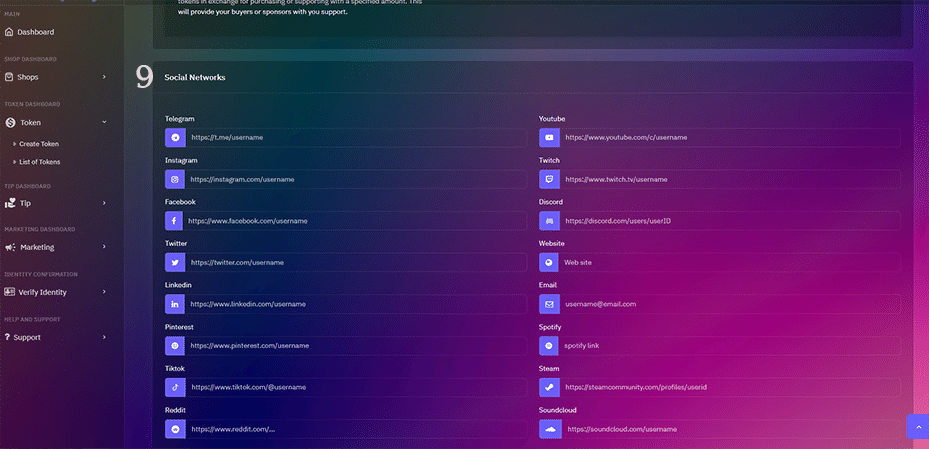
levels :
- 9 : You can add you and your tokens social networks, this information will be displayed in the profile section of your token in the market.
Step 6) Confirm Transaction
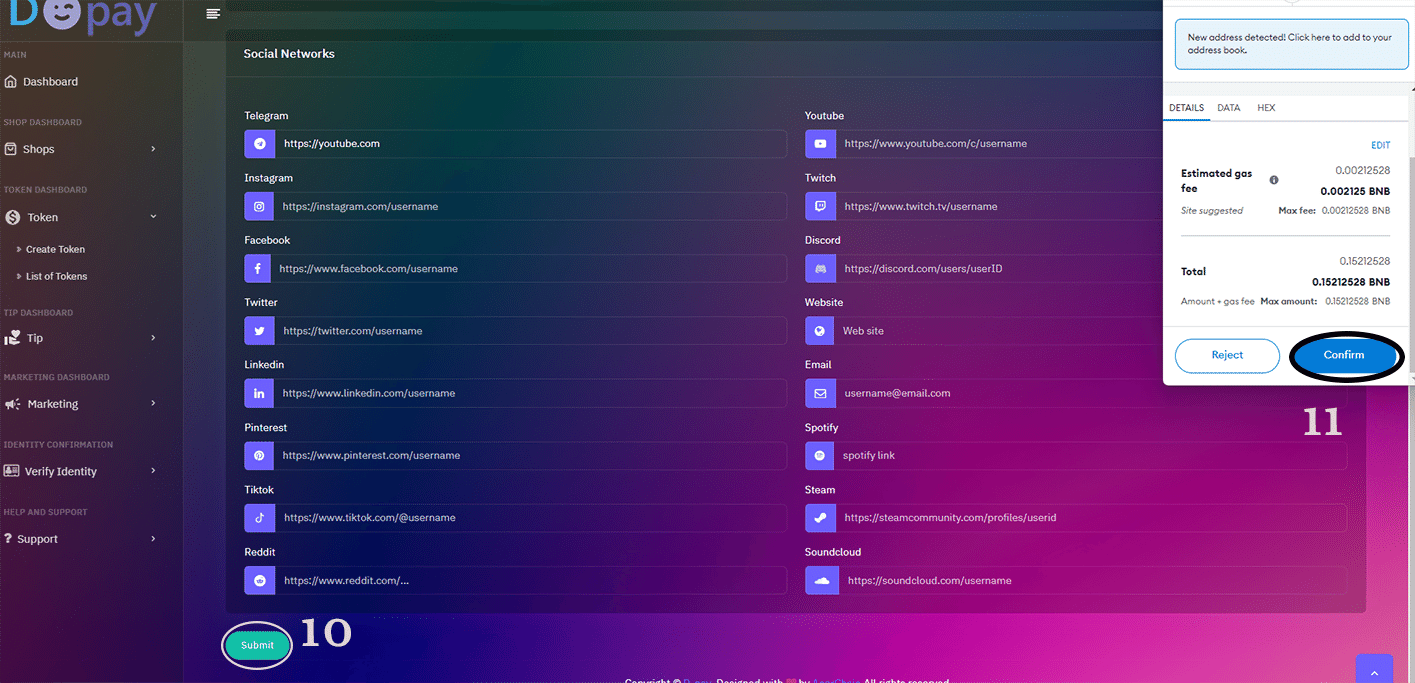
Sections:
- 10 : Click on the submit button.
- 11 : After opening your Metamask wallet, click on Confirm (note that you need to have 0.15 0.15 of the native coin of the selected network in your wallet to perform this transaction, click on this link for more information about the fees and charges)
Final Step
Congratulations, you have successfully created your token