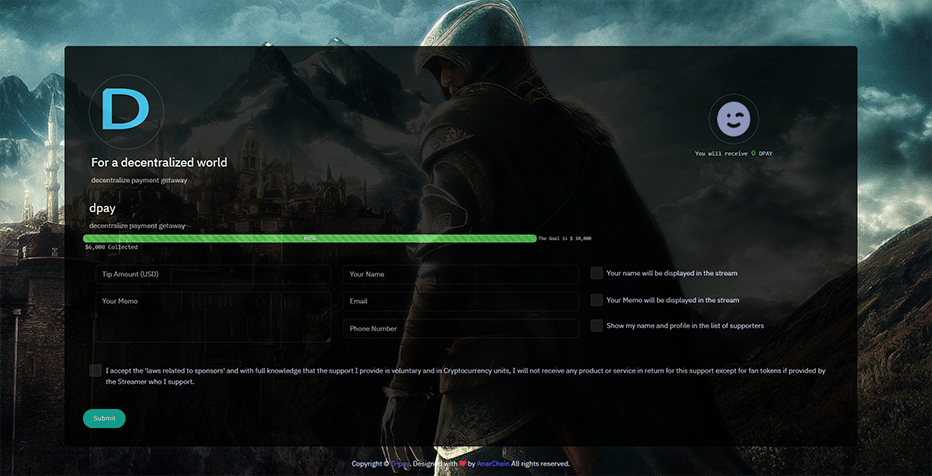Create Tip Page
Free Streaming Service
In D-pay, you are able to freely create unlimited financial support links and pages, separately manage each one, and use these links in your streams in order for receiving financial support and displaying tip alerts.
Just refresh your wallet.
By means of the D-pay stream system, in exchange for any financial support, you may display fully personalized videos, photos, and messages in your stream from your PC.
Moreover, you can instantly receive your financial support in cryptocurrency in your wallet by means of D-pay’s decentralized payment gateway.
You may also specify different conditions for your support, and a video, photo, or special motion will be displayed in your stream in return.
Besides all these, with the stream professional control panel, you are provided with detailed information about the support done, the memo written for you, and the extent
of support, etc., as well as the possibility of sorting and categorizing all these things.
But how to make our own pages of tips
step 1) Create page

step 2) Enter Basic Information
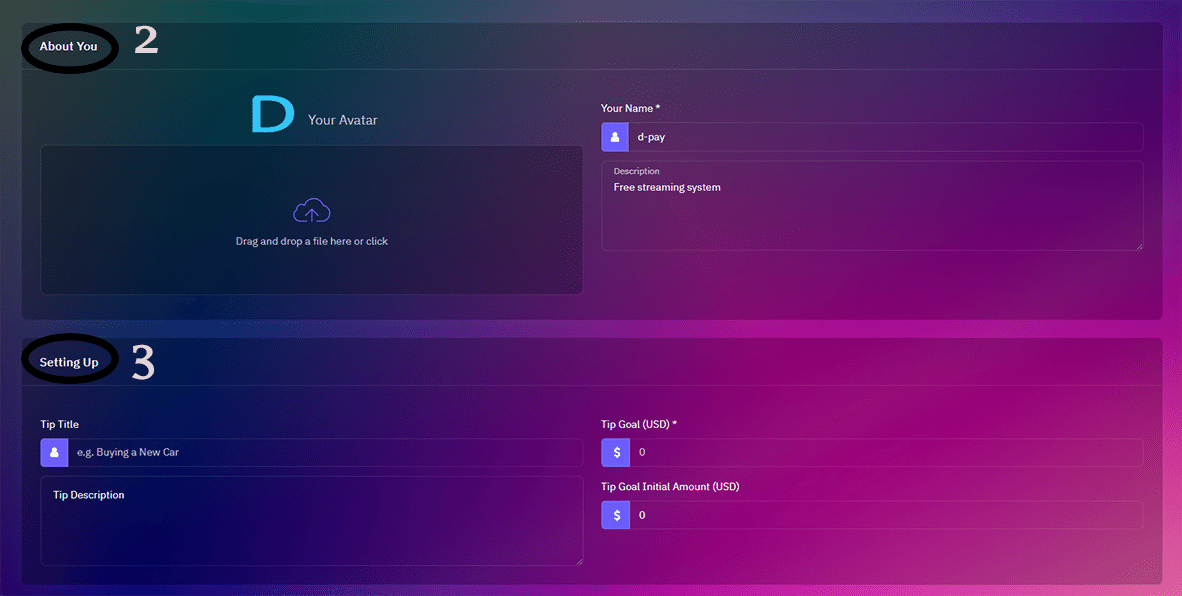
Sections:
- 2 : In this section, you may enter information including photo or avatar for your stream along with name and description about yourself or your stream.
- 3 : In this section, you specify the information about the goal you have that you want to collect financial support for it, and you can also specify the amount you have received already.
step 3) Select Token and Shop

Sections:
- 4 : In this section, you choose the store that you want to use to receive tips in payment gateway
Note: If you haven't created a token for yourself yet and you just want to have a link to receive tips, you can go to step 6. - 5 : If you have created a token for yourself and it is available in your store ( the store is charged with your token) , this section will be activated for you and you can choose the token you want to provide rewards to your users.
- 6 : And if you have enough tokens in the selected store to give to your supporters" by selecting the token' the 'Set Condition" button will be activated" and you can specify conditions about receiving tips and giving tokens.
step 4) Setting Condition Page
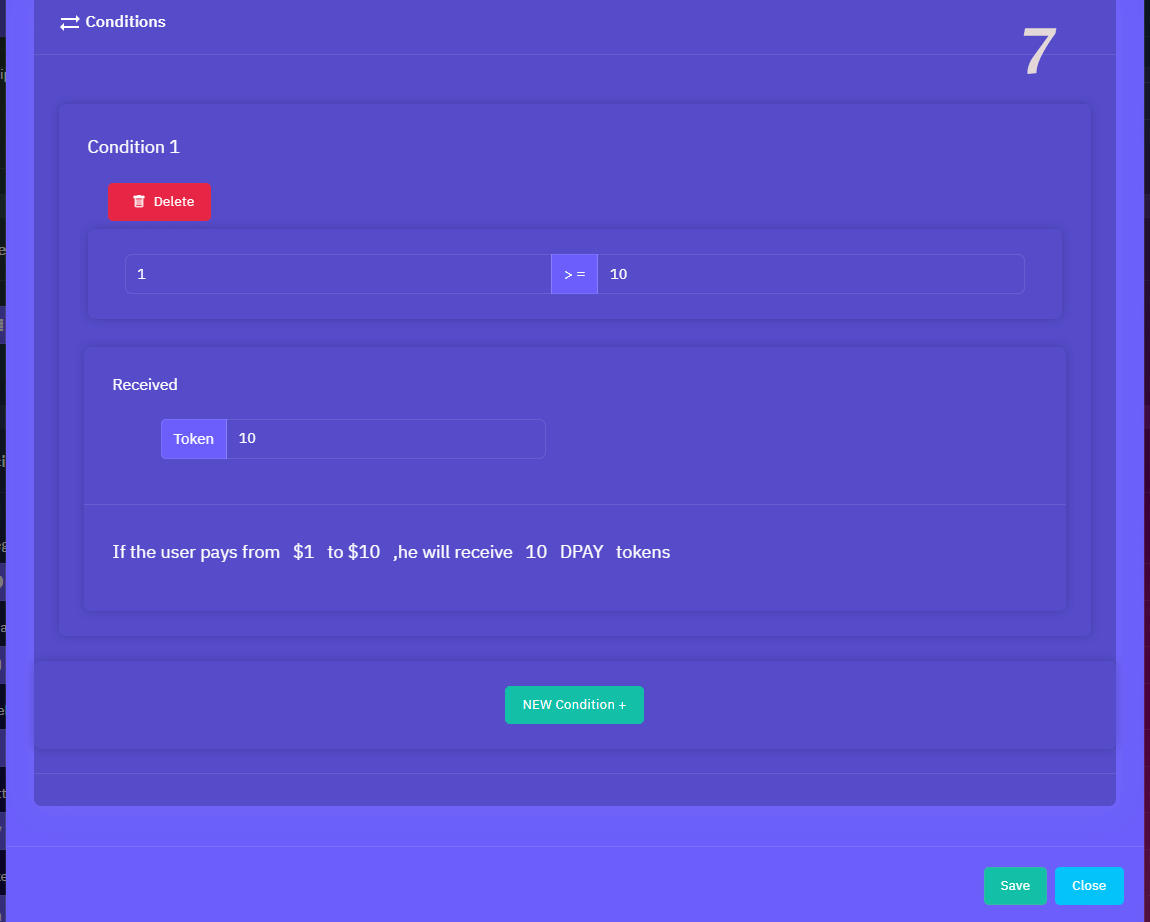
levels :
- 7 : In this section, you can set the price range for receiving a tip and the specific amount of your token offering, and by clicking on the new condition option, you can apply more conditions.
step 5) Display list of conditions

Sections :
- 8 : In this section, you can see the list of all the conditions you have created
step 6) social network
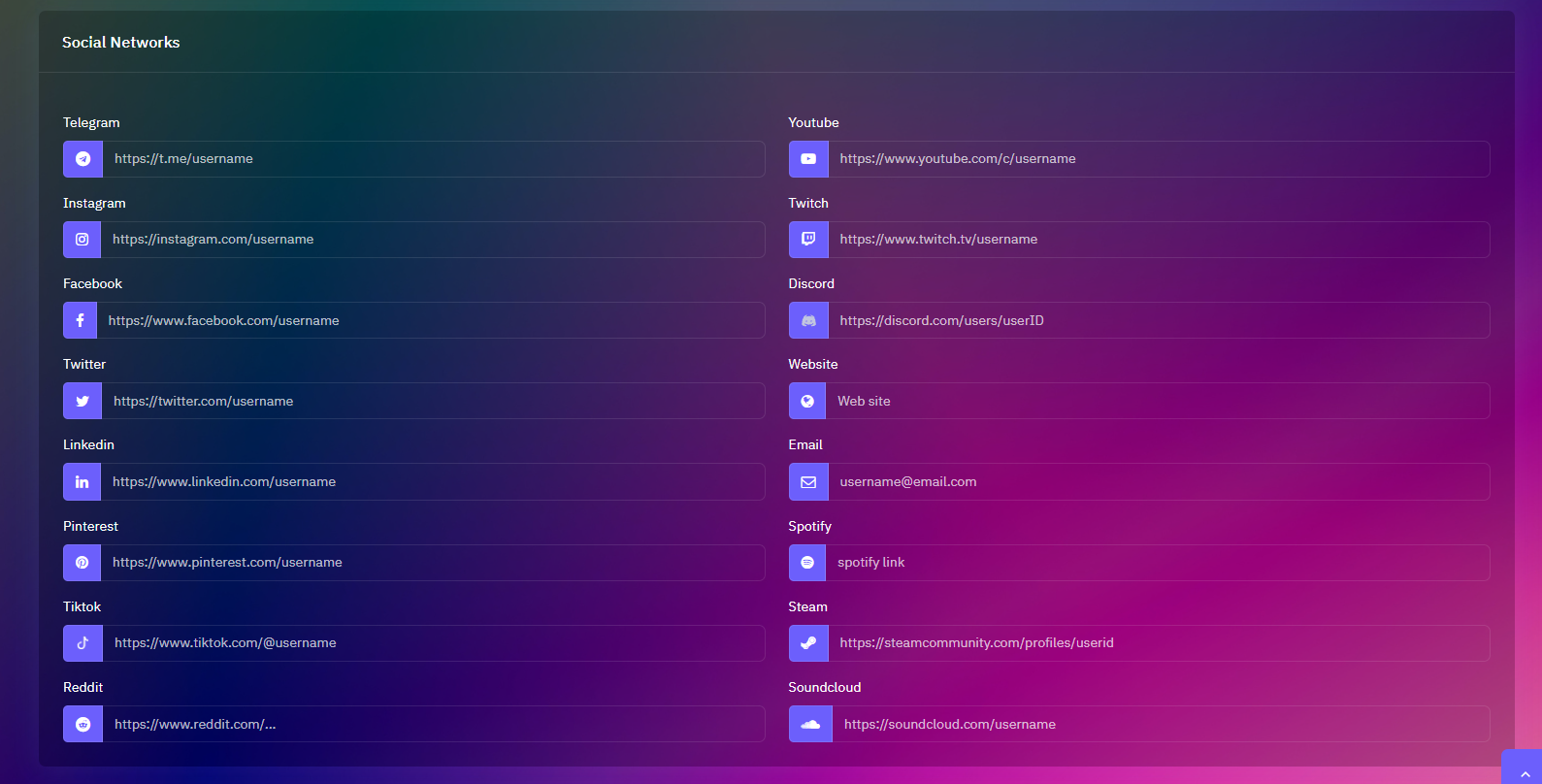
- In this section, you can enter your social networks
step 7) page settings
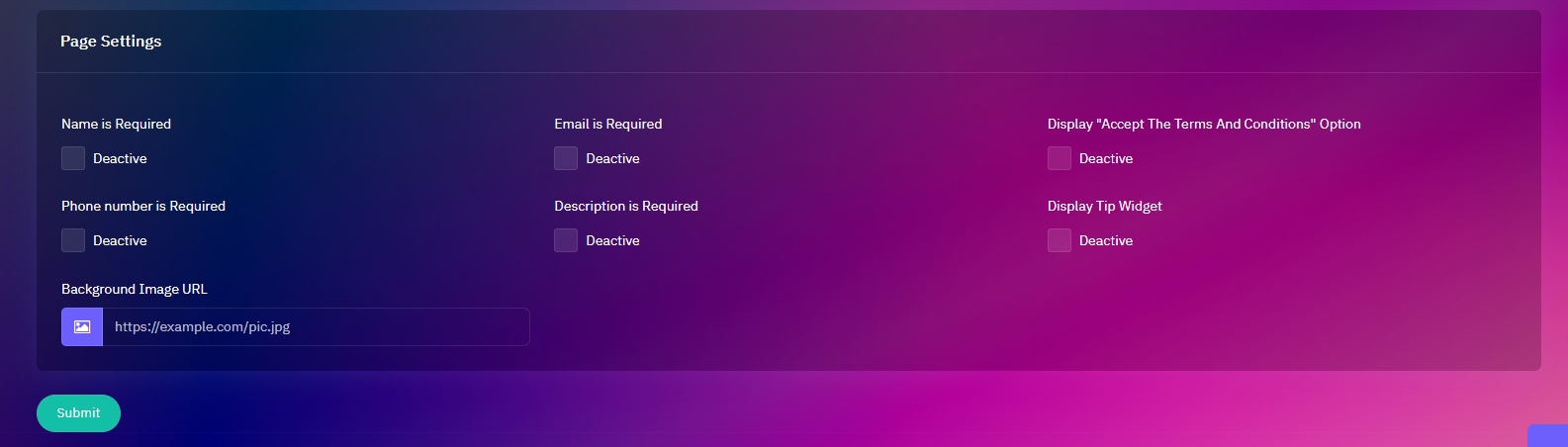
- In this section, you can specify which fields are required to your supporters, and also enter a image URL for your page background to be displayed.
step 8) Tip Page List
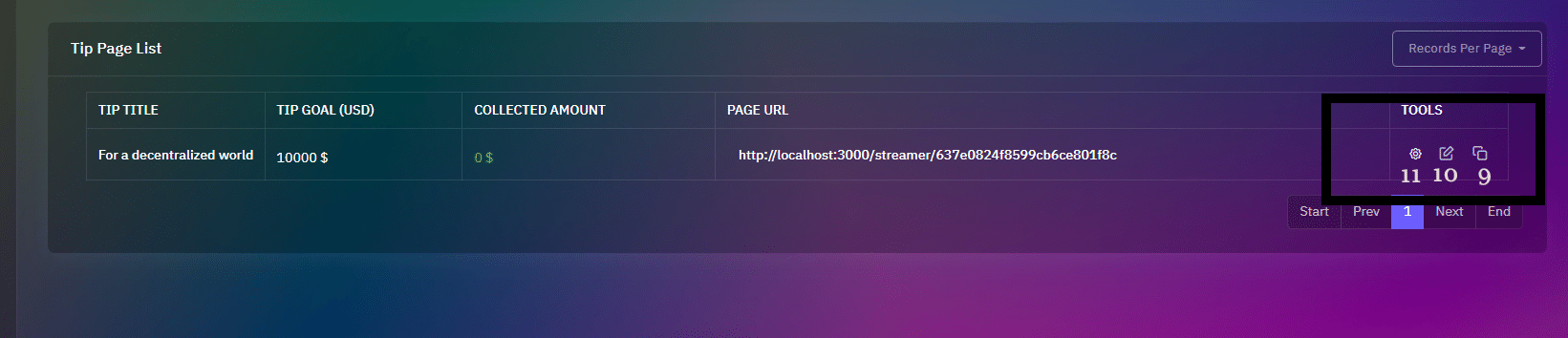
Congratulations, your tipping page now has been created and you have been redirected to your tip page list
- 9 : By clicking on this option, your tip page URL will copy in your clipboard
- 10 : By clicking on this option, you will enter the page that you can change or update your tip page
- 11 : By clicking this option, you will enter the page that you can specify tip alerts and add videos, images, audios to thees alerts , which we will be explained in the next sections
Final levels